Two-factor authentication (2FA) is now required to access Servpac’s web portal.
Here is a step-by-step guide on how to setup your 2FA.
Step 1: Do you already have a 2FA app?
If you already have a 2FA app (such as Google Authenticator, Microsoft Authenticator or Duo Mobile) downloaded on your mobile device, you can skip ahead to Step 4.
If you need to download a 2FA app, go to Step 2.
Step 2: New to 2FA? Install Duo Mobile
If you don’t already have an authenticator app, we recommend the free Duo Mobile app.
Download for iOS:
Scan this QR code or click here.
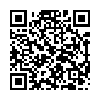
Download for Android:
Scan this QR code or click here.
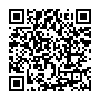
Step 3: Setup Duo Mobile
- Open the Duo Mobile app.
- Tap the “+” button to add a new account.
- Use your phone’s camera to scan the QR code you receive from the Servpac User Portal (found in Step 4).
- Your Servpac account will appear in Duo Mobile and show a 6-digit code that refreshes every 30 seconds.
- Enter this code when logging in.
Step 4: Setup Your Account
- Go to https://app.servpac.com
- Enter your username and click “Get OTP code”
- Re-enter your username and click “Send OTP link”
- If you do not receive an email within the next 10 minutes, please contact our support team for further assistance: email support@servpac.com or call 808-237-5001.
- Open the email and click the setup link
- A QR code will appear — scan it with your authenticator app
⚠️ Important: If you do not have an email address on file with us, please contact our Support Team for assistance setting up your 2FA:
- Phone: 808-237-5001 (option 1)
- Email: support@servpac.com
You’re all set!
Once you’ve successfully completed the above steps, you’re ready to login to Servpac’s Web Portal!
If you need any help, please contact our support team — we’re here to walk you through the setup.
Contact us at support@servpac.com or 808-237-5001 (option 1).

